The problem with standard WiFi routers is that some of them are not powerful enough to cover your entire home. You’ll experience dead spots that can limit where you can access the internet. The solution to that is mesh routers. However, not all mesh routers are the same. And if you want something that can provide you with a deep level of control, you should take a look at the likes of the ASUS ZenWiFi XD6.

The ZenWiFi XD6 system consists of a pair of ASUS AX5400 WiFi 6 routers, the same router technology that the company uses in its WiFi gaming routers.

The routers are made of plastic with a sleek look and of premium quality. It’s a bit hefty and features an LED notification on the front and vents on the sides and at the top to dissipate heat during operation.

Found at the back of the routers is the power port, three LAN ports, and one WAN port. At the bottom are the WPS and Reset buttons. The package includes two power adapters and an ethernet cable.

Setup requires the ASUS Router app which is available on Android and iOS. Just plug the router into the main router and then to the power source, and wait for the LED indicator to turn blue. At this point, the router is ready for configuration. You can configure just one router but if you need two use two, make sure to plug in both and place them near each other during setup.

At this point, open the app then tap on Setup, then select ZenWiFi XD6 then follow the prompts to create your WiFi network which includes the SSID, password, and admin access. The routers will just configure and optimize themselves, including the second router for the mesh. The setup is quick and easy to follow and is done in under 15 minutes.
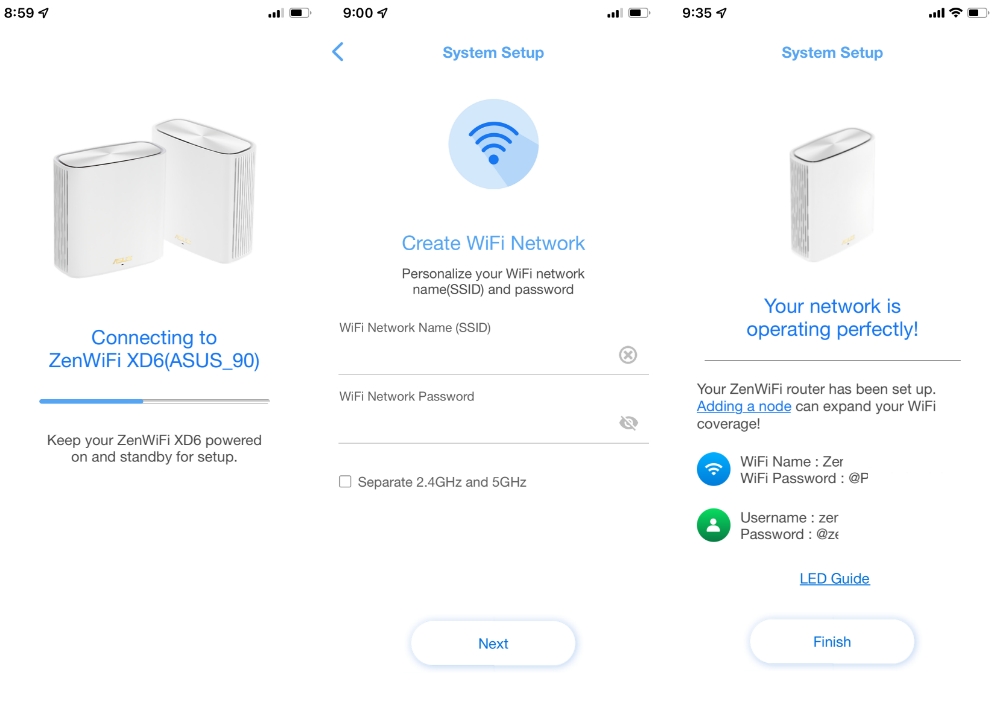
The fun doesn’t stop there, though, as the app provides access to tons of features that can satisfy those who want full control over their network. The dashboard already provides you with real-time traffic, the number of devices connected per node, as well as quick access to network details and settings. if you can’t use the app, you can also access the dashboard via a browser.

The app also provides an option of what kind of tasks must be prioritized, like gaming, media streaming, work-from-home, learn-from-home, web surfing, and file transferring. You also have the option to update firmware, add more mesh nodes, parental controls, easy WiFi sharing via QR code, QoS, and support for Alexa and Google Assistant. It even has its own network protection via AiProtection powered by Trend Micro that blocks access to malicious websites. And that’s just to name a few.

From a regular user’s standpoint, the ZenWiFi XD6 and the ASUS Router app are easy to use and understand. You won’t feel intimidated to use it even if you’re not a network expert. We didn’t encounter any slowdowns and were able to deliver the speeds based on our broadband plan.
Signal coverage is really good and uses WiFi 6 in 2.4GHz and 5GHz bands in one SSID. One node can cover 2,700 sq. ft. or good enough for a house with three bedrooms. Use both nodes and you can cover a total of 5,400 sq. ft. for bigger houses. In my case, I used the main node on the second-floor master’s bedroom, while the second node is placed in the living room directly below it.
We didn’t encounter any problems with our devices like our laptops, smartphones, and IoT devices work just fine. We just connect to one SSID and the router will connect you to the node that offers the best signal and connection whenever you move. It’s strong, consistent, and was able to remove dead spots in our home.

All those features, though, come at a price. At PHP 18,490 (although some stores are offering it for around PHP 16K), it’s heavy in the pockets. But if your home or office requires this kind of network strength, level sophistication, and features. The ASUS ZenWiFi XD6 won’t disappoint. See the listing here.
The post ASUS ZenWiFi XD6 WiFi Mesh Hands-on appeared first on YugaTech | Philippines Tech News & Reviews.
Source: Yugatech


No comments:
Post a Comment